Many businesses conduct surveys or feedback questionnaires from their customers or employees, such as feedback about their customer service or survey about employee satisfaction . Most time these kind of surveys need participants to fill in paper forms and later on data will be collected and manually entered into the system for further analysis, it is absolutely tedious and time consuming job. Other times they outsource to some research marketing organizations on behalf of business by using online survey tool or other forms of tools, and of course it is very costly and in the end the results might not be what they anticipated. Do you know that you can simply build your own online survey without spending a single cent and with very little effort and time by using Google Documents , unlike many commercial survey or forms options, Google docs does not limit the number of respondents.and… as a bonus it drops all your results into a spreadsheet where you can analyse it by using slice/dice/ /chart/graph or whatever.
1. Visit the Google Docs home page.
2. Create a free Google Docs account if you don’t have your Google account yet, by clicking on the “Create an Account Now” tab on the right and follow the steps to set up your account. Otherwise skip this step to next
3. Log into your account, click on “Create New” and then select “Form” from the options that appear
4. Write your survey questions. in the open boxes that appear, adding questions as you want. You can choose from text format, check boxes, multiple choice questions, scale or Grid .
5.Complete your questionnaire list, then you can edit confirmation type, if you check the box "Publish response summary", it will allow your participants to see the up to date survey result after they complete and submit the survey, or you can uncheck the box then participant will not be able to see the survey result after they submit survey.
6.Paste your forms link into page, if you are happy with your question list, next thing is you will either embed the link into webpage or email your survey link to your contact list, by pasting in your email list and clicking on “Email This Form” on the upper right corner of the screen.
And now, you can go to our Survey sample and give it a go!
You can click here to see the result by spreadsheet format in Google Docs.
Blog by C. Yang

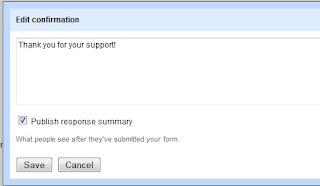
Some genuinely interesting points you have written. Assisted me a lot, just what I was looking for.
ReplyDeleteOnline Survey Tool
Thank you very much for your comments
Delete